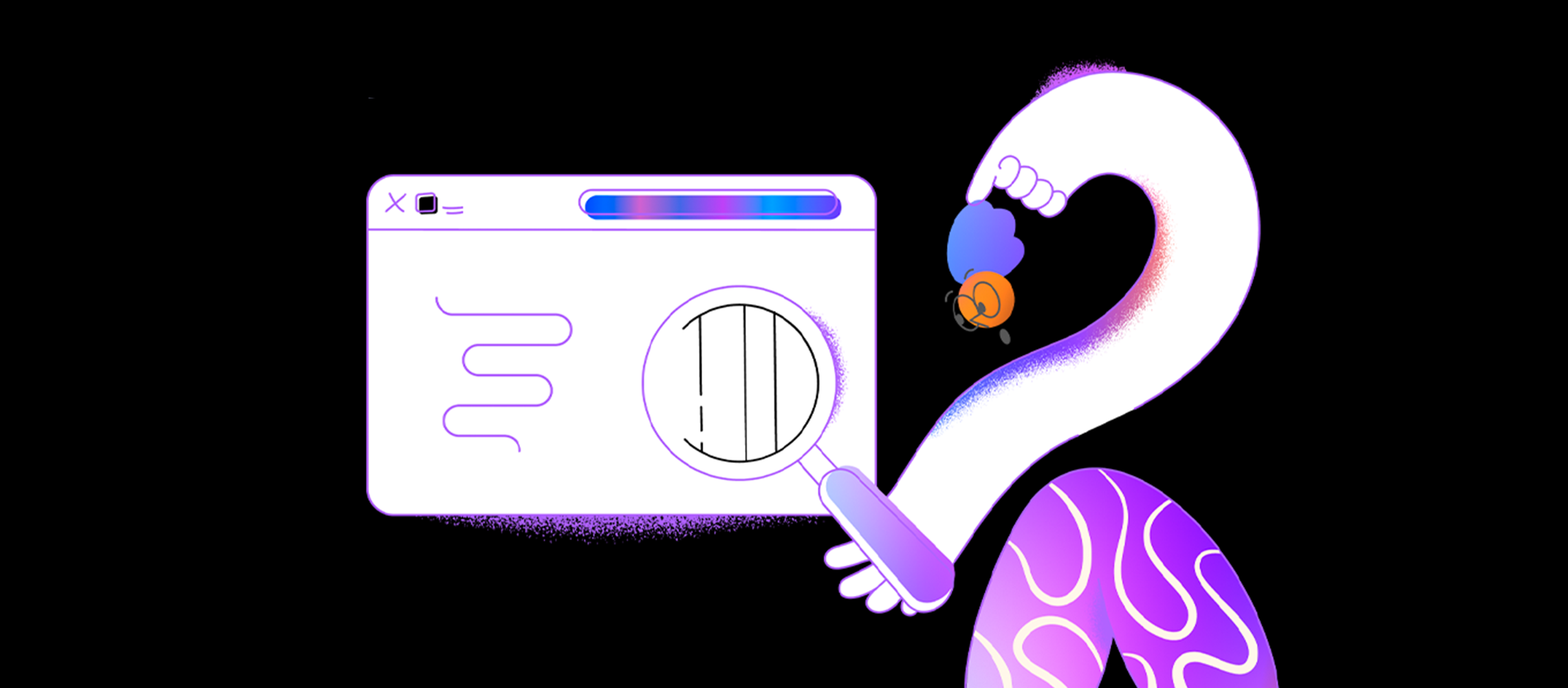Docker, a platform for developing, delivering, and running containerized applications, has become one of the most hotly debated topics of the month in our community. Not a few horns were locked and the opinions of users split. Some say that Docker is a handy tool for ispmanager, and others argue that this is a redundant feature.
At ispmanager, we believe that we have no Docker. All because now the Docker panel is employed only to run alternative DBMS versions. Hence, it can't be viewed as a full-fledged utilization as yet. However, this will change as early as by January-February 2023!
What precisely are we going to deploy? Learn more from our new article.
Docker section within the panel
To use the Docker tool, we are going to implement a fully functional section with a list of images available to a root user. By default, following the installation, the list will be empty.
To use the Docker tool, we are going to implement a fully functional section with a list of images available to a root user. By default, following the installation, the list will be empty.
Settings
When creating a container, you'll find an option to specify not only the version (tag) and environment variables but also a vast number of advanced settings. Let's take a look at some of them:
- Running a container with a RAM limit in MB or with no limits
- An option to use disk limit for XFS root file system (create and configure quotas).
- Port conversion with an option to view forwarded ports
- Volume detection (by matching a path to the folder on the server with a path to this folder inside a container)
- Auto start (when the system crashes or restarts)
- Restart and stop instructions for a container
- Image management on a local server with the following options:
- View an image list on the local server (name, tags, image capacity)
- Erase a particular image or all images that are not running in containers, to free up space
- Wipe all unused or non-container-related images, containers, volumes, and networks
- Download the required images (from DockerHub or a private image repository).
- Run a container on the basis of existing images
- Create and set up your image on the basis of the running container.
- Container logs
- Resource consumption graphs. Similar to what you see on the dashboard now. With an option to view the metrics on how much CPU, RAM, and so on are currently being in use by each container.
- Settings for docker using docker.json:
- for catalog
- for IP address pool to use in docker by default
- for a TLS certificate use
Why, isn't it all?
No, it isn't! In this article, we highlighted just an incomplete list of options that Docker would feature in ispmanager. We decided to leave the sweetest things for dessert, to reveal them in our next article.
Subscribe to our community and stay tuned — you'll be amazed!
More than 35 000 people are already reading us
Save 10% on ispmanager purchase and select your newsletter!
Choose from Ispmanager news, beginner web dev, advanced web dev, or suggest your option. Subscribe for exclusive discounts and knowledge!
Thank you for your interest in ispmanager newsletter!
An email has been sent to your email address: asking you to verify your subscription.
Right after confirming the mailing address, we will send you the promised discount.
*If you did not receive the email, please check that you have entered your mailing address correctly and try filling out the form again.