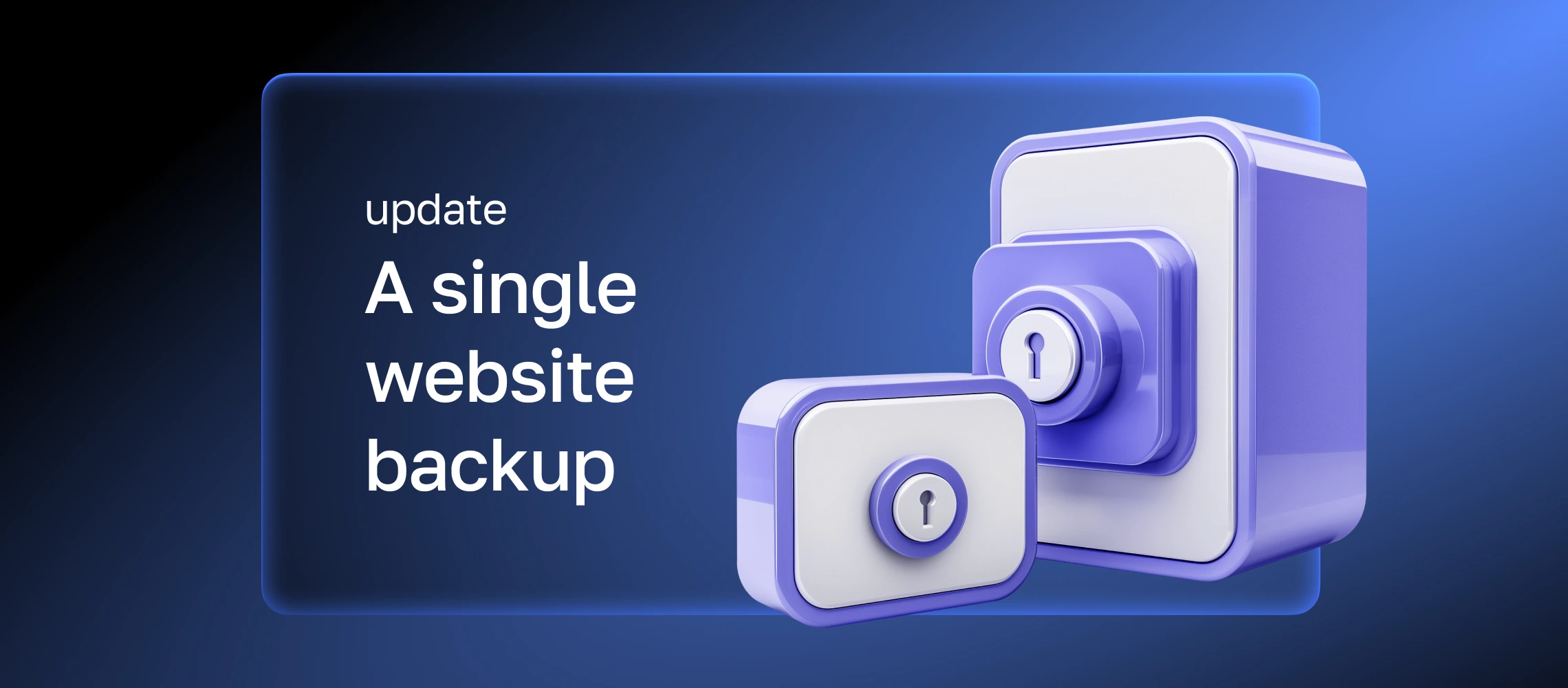- Checkmark the desired site in the "Sites" section.
- Click the icon with three dots at the end of the line for the selected site.
- Select "Create a backup of the site" in the menu that appears.
- Then, you can download the backup to your computer or upload it to the server.

You can check if the backup has started in the log:
/usr/local/mgr5/var/backup2_site.log
For example, you can connect to the server via SSH and enter the command:
tail -f /usr/local/mgr5/var/backup2_site.log

The log line proc EXTINFO Process 1571709 finished with status 0 means that the backup has been created successfully.

When the backup is finished, you can start modifying the site.
Technical details. The mechanism is different from that of regular backups: manual startup and old backups are not overwritten in the server’s storage. To avoid disk overflow, if you use this feature often, don't forget to clear the backup folder (/var/www/{username}/data/backups/{site address}) of unneeded backups.
Running a single site backup once will not start an automatic backup. Don't forget that for ongoing backups, you must set up backups in the “Backups” section of the panel. You cannot exclude folders or files from the backup; only a full copy can be created, and for large sites, this can take time.
How to return to the old version of the site. Go to the context menu and select "Restore site from a backup".
There, you can choose exactly what you want to restore:
- Site files,
- settings,
- database,
- SSL certificate. When restoring the SSL certificate, be careful to check its expiration date, it may have already expired. So this item is disabled by default.
You can restore a site from a copy downloaded to your computer, or from a copy saved on the server, if there are any.


Technical details. When restoring, all files are overwritten file by file in the directory. Configuration will be reset to the time of the backup and manual edits will be removed. Configurations will then be overwritten by the configuration file template.
The recovery process may take some time. Restoring site files from archives requires free space on the server equal to the size of the site copy or archive.
You can read about how to change the repository in our documentation or just wait for the stable version. Good luck with your site building and experimentation! 😉
More than 35 000 people are already reading us
Save 10% on ispmanager purchase and select your newsletter!
Choose from Ispmanager news, beginner web dev, advanced web dev, or suggest your option. Subscribe for exclusive discounts and knowledge!
Thank you for your interest in ispmanager newsletter!
An email has been sent to your email address: asking you to verify your subscription.
Right after confirming the mailing address, we will send you the promised discount.
*If you did not receive the email, please check that you have entered your mailing address correctly and try filling out the form again.