Dated March 29, the beta release of ispmanager 6.71 introduces mail import functionality. The stable version will feature it as soon as on April 5. We realize that the new tool is much in demand among our users, here and now, so we are releasing the stable version earlier than usual!
Now you can not only create mail domains and boxes, but also transfer all letters, folders and media along with them from your previous server, including Yandex 360. If you are raring to go, you can switch the update to the beta version repository.
How to import your mail
The import option is available both at the administrator level and for those panel users who are allowed to use mail. To start the import, go to the “Mail” section (“Mailboxes” in the business version).
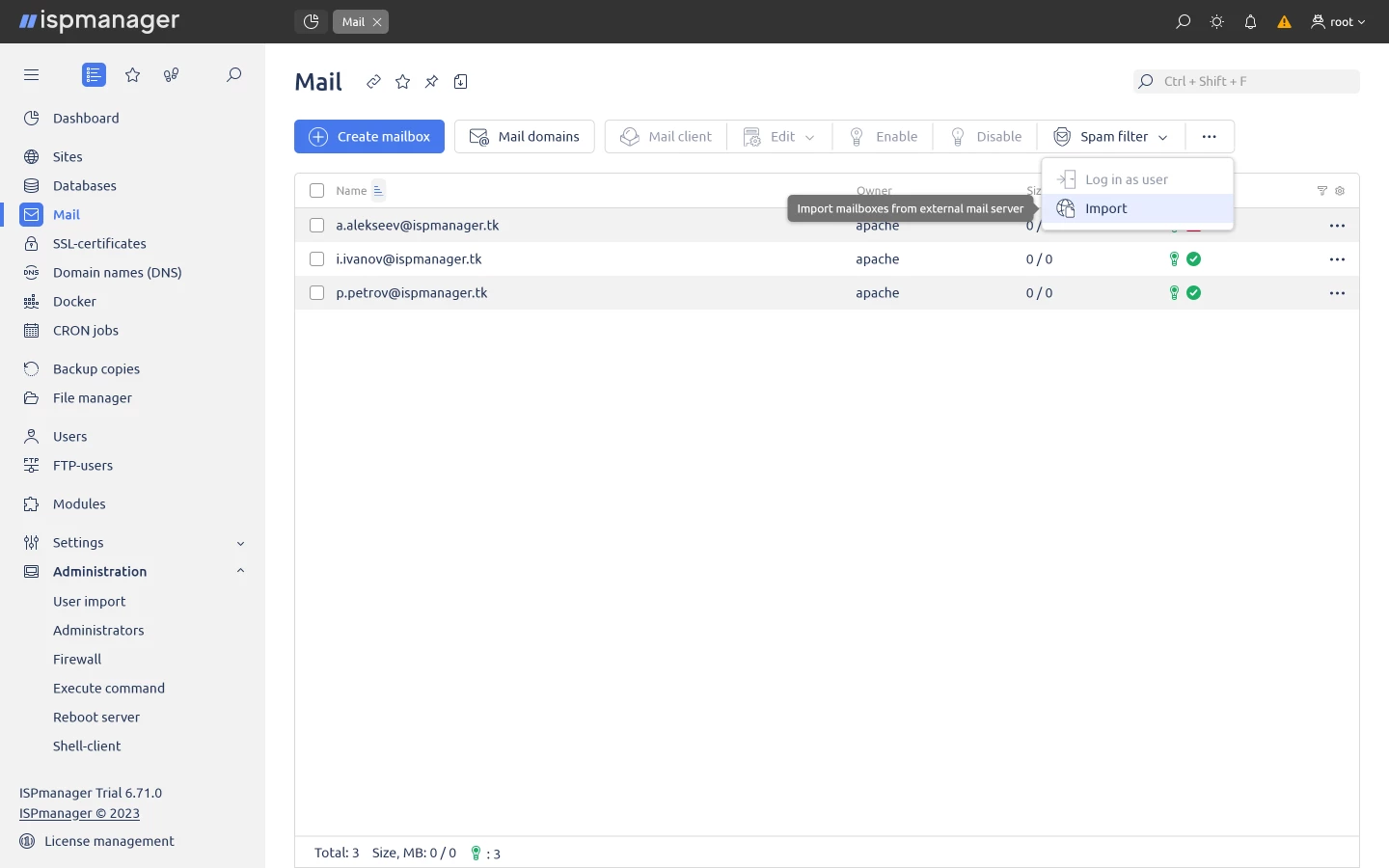
After pressing the “Import” button, a form will pop up for choosing a source and a mailbox. With ispmanager, you don’t have to get mail domains or mailboxes ready for the migration in advance, as they will be created automatically. The only thing you should take care of beforehand is quotas. To avoid failure, a user has to provide sufficient space for mail domains and mailboxes. Besides, there should be enough room on the server itself for successful transfer of letters and all attachments. You can only import IMAP-enabled mailboxes.
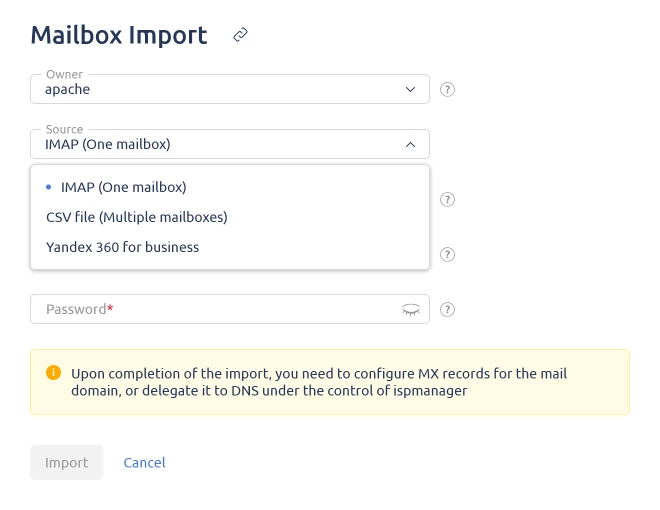
How to use
The panel flaunts a built-in GUI for working with mail, Roundcube, that runs using a web browser. If it does not meet your needs, you can set up your mail manually, in particular, in Thunderbird, Outlook or other desktop applications. To do this, select the desired mailbox and open the “Settings for Mail Clients” form.
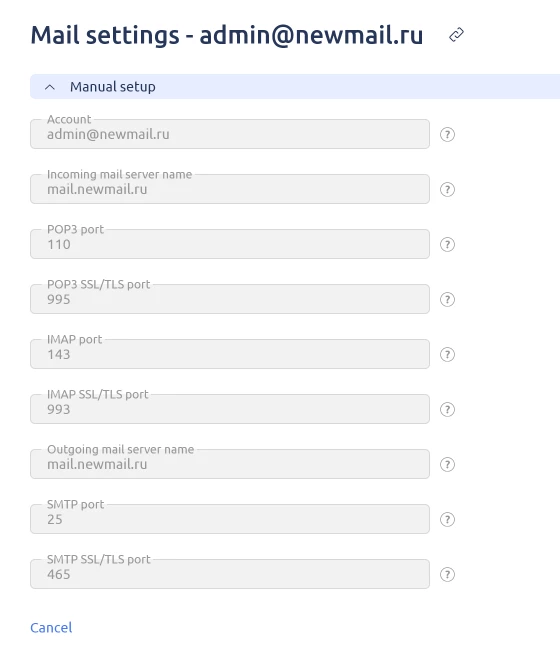
Furthermore, there are white and black mailing lists with the ispmanager, and you can add in an autoresponder or a sorter. Learn more about the mail capabilities, its configuration and anti-spam tools in the documentation.
How to try new mail with ispmanager
Mail migration is available without restrictions for all versions of ispmanager 6 updated to 6.71 release. If you are still foreign to ispmanager, feel free to install the panel and try all of its fabulous features. A trial two-week version can be installed on a server where ispmanager has not been previously deployed.