Step 2. Import and configuration of ispmanager tariffs in BILLmanager
After creating a processing module, import and configure the ispmanager lite, pro, and host tariffs.
For more information on the service processing mechanism in BILLmanager, please refer to the official ISPsystem website.
Importing ispmanager tariffs
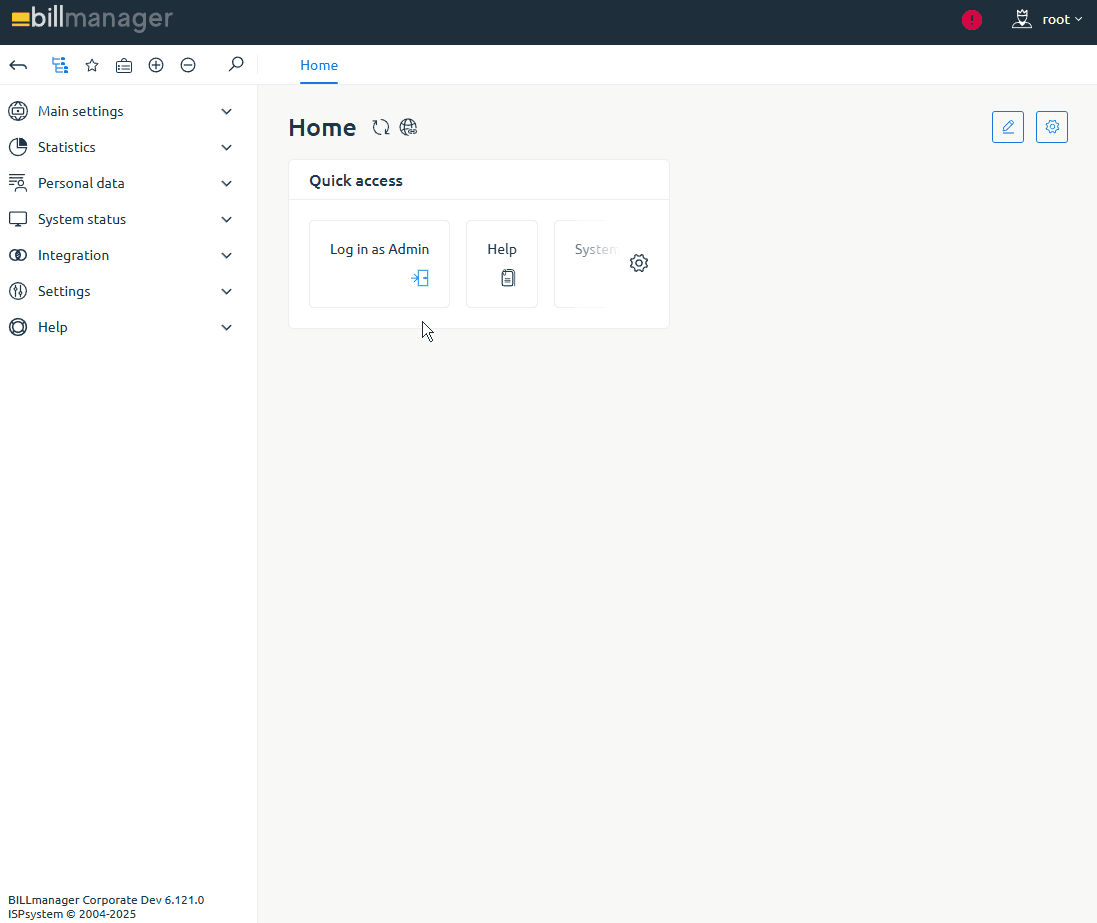
- Log in to BILLmanager with an administrator account at https://YOUR_DOMAIN/billmgr.
- Go to Products → Tariff plans.
- Click Import on the toolbar.
- In the settings, select the processing module created earlier.
- Click Next.
- Import ispmanager 6 lite , pro and host plans one by one:
- Product type — select Licenses
Tariff plan — select the ispmanager tariff type and its service code:
- 55231 — tariff code ispmanager 6 lite
- 55232 — tariff code ispmanager 6 pro
- 55233 — tariff code ispmanager 6 host
- 55227 — tariff code ispmanager 6 lite
- 55228 — tariff code ispmanager 6 pro
- 55229 — tariff code ispmanager 6 host
Provider — select a provider to import the tariff plan. This will allow you to brand your sales services, separate sales of different license types, separate sales by customers, and process payments in different currencies.
How to create a provider- Go to Provider → Providers.
- On the toolbar, click Add.
- Enter the details to create a provider:
- Main settings:
- Name — name of the provider
- Upload icon 16x16 — an image that will be used in the list of available providers. Maximum size: 16x16 pixels
- Email for notifications — the email address from which notifications will be sent to clients. To ensure successful notification sending, set up an external mail server and outgoing email gateway.
- Support email — the email address from which notifications will be sent: about user activation, payer activation, and password recovery. Leave blank to send notifications from the Email for notifications.
- Web-site URL — the address of your website
- Billing URL — a public address with access to BILLmanager
- Help URL — the address of the page that will be opened for the client from the Help → Help section
Currency — the currency used for settling orders with clients of one provider. After creating a provider, you can change the currency. New accounts in the new currency will be created for all clients. Clients who already had an account registered in the old currency will retain their account.
If there are active payments or uncovered expenses in the system, the currency change will not occur.
- Default Country — the default country and interface localization
- Methods of registration and authorization:
- By phone number — enable phone number authorization. When registering or logging into BILLmanager, you will be asked for a confirmation code via an SMS. If your phone number is not provided or not confirmed, you will need to log in with your username and password.
- Number of code entry attempts — the limit on the number of times an incorrect code can be entered. Once the limit is reached, a new confirmation code will be required.
Number of code retrieval attempts — the limit on the number of times a new confirmation code can be sent to a phone number. Once the limit is reached, a timeout will be required before another authorization attempt can be made.
For more information on employee registration and authorization methods, please refer to the official ISPsystem documentation.
- Main settings:
- Click Finish.
After importing, three new plans will appear on the list: ispmanager 6 lite, pro, and host. Prices for monthly and yearly periods will be automatically set for these plans. This will allow you to immediately enable these plans and start reselling licenses.
If necessary, fine-tune your plans or enable period matching to add additional periods for ordering licenses.
Setting up a tariff
- Log in to BILLmanager with an administrator account at https ://YOUR_DOMAIN/ billmgr.
- Go to Products → Tariff plans.
- Select and Edit an existing tariff.
Set the necessary settings in the blocks:
Main settings- Name — the plan name in the interface with a specific localization. Additional languages are available if added in Settings → Localizations.
Internal name — tariff code in ispmanager:
- 55231-ispmgr5 — tariff code ispmanager 6 lite
- 55232-ispmgr5 — tariff code ispmanager 6 pro
- 55233-ispmgr5 — tariff code ispmanager 6 host
- 55227-ispmgr5 — tariff code ispmanager 6 lite
- 55228-ispmgr5 — tariff code ispmanager 6 pro
- 55229-ispmgr5 — tariff code ispmanager 6 host
- Charge daily — charges the license fee daily. If enabled, the following options are available:
Calculate daily cost depending on order period — the daily charge amount will not depend on the number of days in the month. The daily cost will be calculated based on the number of days in the order period.
ExampleIn January, a client orders a monthly license. The daily charge is $0.1. Without this option, the charge will be $3.1 for 31 days of the month. With this option, the cost will be calculated based on the number of days in the license period (30 days). Thus, the client will pay $3 for 30 days of license use.
- Allow clients to resume/suspend services — the client will have the right to enable and disable the license.
- Charge client after suspension — if enabled, the client pays for the license's downtime. If disabled, the client will be refunded for the license's downtime. Available when using the Calculate daily cost depending on order period and Allow clients to resume/suspend services options.
- Calendar-based charges — the service term will be aligned with the calendar month. Not available when using the Charge daily option.
Pro-rata day — If a customer orders a license on the day of the month before the transition day, the service term will be calculated until the end of the current month. If a license is ordered on the transition day or later, the service term will be calculated until the end of the following month. The order or renewal price will be adjusted accordingly. Default value: 15. Available when using the Calendar-based charges option.
ExampleThe Pro-rata day is set to 15. The license the client ordered on July 12 will be active until August 1. The license the client ordered on July 17 will be active until September 1.
- Quick order — order a license without specifying parameters. Allows you to defer configuration until you order the license.
- Service activation notification template — a notification template with instructions on how to use the license. The notification is sent to the client via email after the license is activated and is also repeated in BILLmanager. Available if the template has been previously added in Settings → Message templates.
- License agreement — a license agreement template that the client must agree to when ordering a license. Available if a template has been added in Settings → Document templates.
Additional settings5th version — administrators will be able to manually change the license key for active licenses. This can be done in the specific license settings under Licenses → Licenses. Enabled by default.
Prices- One month — the cost of the license or its renewal for a month.
- Disable the "Monthly" period — check this box if you want to prohibit ordering a license for a month.
- Three months — the cost of the license or its renewal for three months.
- One year — the cost of the license or its renewal for a year.
- Disable the "Yearly" period — check this box if you want to prohibit ordering a license for a year.
- For three years — the cost of the license or its renewal for three years.
- Setup fee — additional charge when purchasing a license.
- Renewal with special price — a separate price for renewing your license for a selected period. If you check this box, the following options are available:
- Renew for 1 month — the cost of renewing a license for a month
- Renew for 3 months — the cost of renewing a license for three months
- Renew for 1 year — the cost of renewing a license for one year
- Renew for 3 years — the cost of renewing a license for three years
PolicyAllow for client groups — customer groups that can order and change tariffs.
How to create a client group- Go to Clients → Client Groups .
- On the toolbar, click Add.
- Set the required settings:
- Name — name of the client group
- Allow service suspension/activation — check this box to allow group clients to activate and suspend licenses.
- Allow service deletion — check the box to allow clients in the group to remove licenses.
- Ignore the number of services on client's account — check the box to override the policy for the Number of services available for order in the tariff settings.
- Click Ok.
- Forbid to client groups — groups of customers who cannot order or change their tariffs.
- Minimum order period — the minimum license usage period after ordering. If this option is set, the following is available:
- Minimum period length — the number of days or months in the minimum order period.
- Trial period — the number of free days to use the license. Leave blank if the plan does not have a trial period.
- Number of trials available for order — the maximum number of trial copies of the tariff plan services.
- Number of services available for order — the number of licenses available for order per client. If a client reaches the limit, ordering licenses for this plan will be unavailable.
- Simultaneous services order — the client can add multiple services to the cart simultaneously. If you check this box, the following option will be available:
- Maximum number of services — the number of services added to the cart simultaneously. Large numbers of services ordered simultaneously may impact BILLmanager performance .
- Late renewal fee — a penalty for late license renewal. The penalty is charged when the client renews the license. Available values:
- Without fee — late renewal of a license is not subject to a penalty
- Fixed amount — a fixed penalty amount is added to the renewal cost
Percent from the price for late renewal — a percentage of the cost of the overdue period is added to the cost of the renewal
ExampleA 50% fine is imposed for late renewal of a license.
The license expired on September 1, and renewal is scheduled for September 5.
To calculate the fine, the system will calculate the service cost for each day (even if the license was purchased for a year). Let's say the fine is $0.1 per day. The late fee will then be calculated:5 days x $0.1 = $0.5
The total fine amount is $0.25, since the fine percentage is 50%.
Renew from suspension date — the service term will be calculated from the date of suspension, not the renewal date. This means the penalty is calculated based on the service term, not the monetary amount.
ExampleThe license expired on August 3, and renewal is only available on August 15. After renewal, the license will be activated until September 3, not September 15.
- Auto-deletion period — the number of days set for the automatic deletion of unrenewed licenses. Leave blank to use the auto-deletion period specified in the Service type settings (License). If the auto-deletion period is not specified in the service type, expired services will not be deleted.
- Suspend service on weekends — overrides the license shutdown policy. Available values:
- Use product type settings — the tariff will use the policies from the settings of the corresponding product type.
- Suspend services — tariff services will be stopped on weekends (Saturday, Sunday) if the client does not have a sufficient account balance to pay for the extension
- Do not suspend services — services under this plan will not be suspended on weekends (Saturday, Sunday) if client does not have a sufficient account balance to renew them. If there is a penalty for renewing a suspended service, funds for the additional days of service will be debited from the customer's account when paying for the service renewal.
- Tariff change policy — the billing policy used when changing a service's tariff. Available values:
- Change period — when changing the tariff, the validity period of the service will be recalculated upwards when switching to a cheaper tariff, or downwards when switching to a more expensive tariff
- Add funds/refund — when upgrading to a more expensive tariff, the customer will be required to pay the difference in price for the remaining service period. When downgrading to a cheaper tariff, the customer will be refunded the difference in price for the remaining service period.
- Tariff cannot be changed — switching to another tariff will be impossible
- Extra charge only, no refund upon downgrade — when switching to a higher plan, the customer will need to pay the difference in price for the remaining service period. When switching to a lower tariff, there will be no refund, but the customer will be able to use the previous plan without any additional payment.
- Full payment for a new tariff plan — the client will be charged the full cost of the new plan, and the service validity period will be calculated based on the selected order period from the date of the plan change.
- Renew from — the service renewal policy for a new tariff plan. Available values:
- current date — the service is extended from the current date.
- service expiration date — the service is extended from the expiration date.
- Renew from — the service renewal policy for a new tariff plan. Available values:
- Additional resources order policy — a method for calculating the cost of additional resources when ordering a license during its validity period. To use this option, create and configure additional resources. Available values:
Price before a service expiration date — the cost of add-ons is calculated until the license expiration date
ExampleThe license is valid until November 30. Additional license resources must be ordered on November 15. The cost of these add-ons will be calculated for 15 days only.
Full price over the whole period — the full cost of add-ons, regardless of the license expiration date. The most recently paid or renewed license period is selected for the add-on.
ExamplesExample 1:
Additional resources are being ordered for the license on November 10. Previously, the license was purchased for a month until November 20. The add-ons will only be active for 10 days, but will be paid for at full price.
Example 2:
A customer used the service for three months, renewing it each time for a month. Seeing that the service was about to expire again, the customer renewed the service for another three months. After using the service for two months, they decided to order additional resources. If the Full price over the whole period option is used, the cost of the add-ons will be charged for three months. Even if there's one month left on the service, this will not affect the cost of the add-ons.
- Addon cancellation policy — cancellation of tariff plan add-ons. A refund for the remaining license term or license removal without compensation is possible.
- Tariff plan end date — date after which it is impossible to order or renew the tariff.
- Notes — here you can add text notes about the plan. Visible only to company employees.
Service order configuration- Sort — sorts tariffs from the list by priority. The tariff with the lowest priority is selected for processing. Natural integers from 1 to N are used. If tariff values are the same, they are sorted alphabetically.
- Upload icon — an image for a specific tariff in the BILLmanager interface .
- Show addon icons — the rule for displaying icons for add-ons to the tariff plan.
- Tariff description — a plan description in the BILLmanager interface linked to the active localization. Markdown markup is available .
- Information for site — internal information required for integrating BILLmanager with your website. This information is only visible in the plan settings.
- Labels — a list of values required for customers to filter tariffs. Each value is specified in a new line.
- Click Ok.
Once all settings are cnfigured, enable the tariff.
Enabling ispmanager tariffs
To enable customers to order ispmanager licenses, enable imported plans:
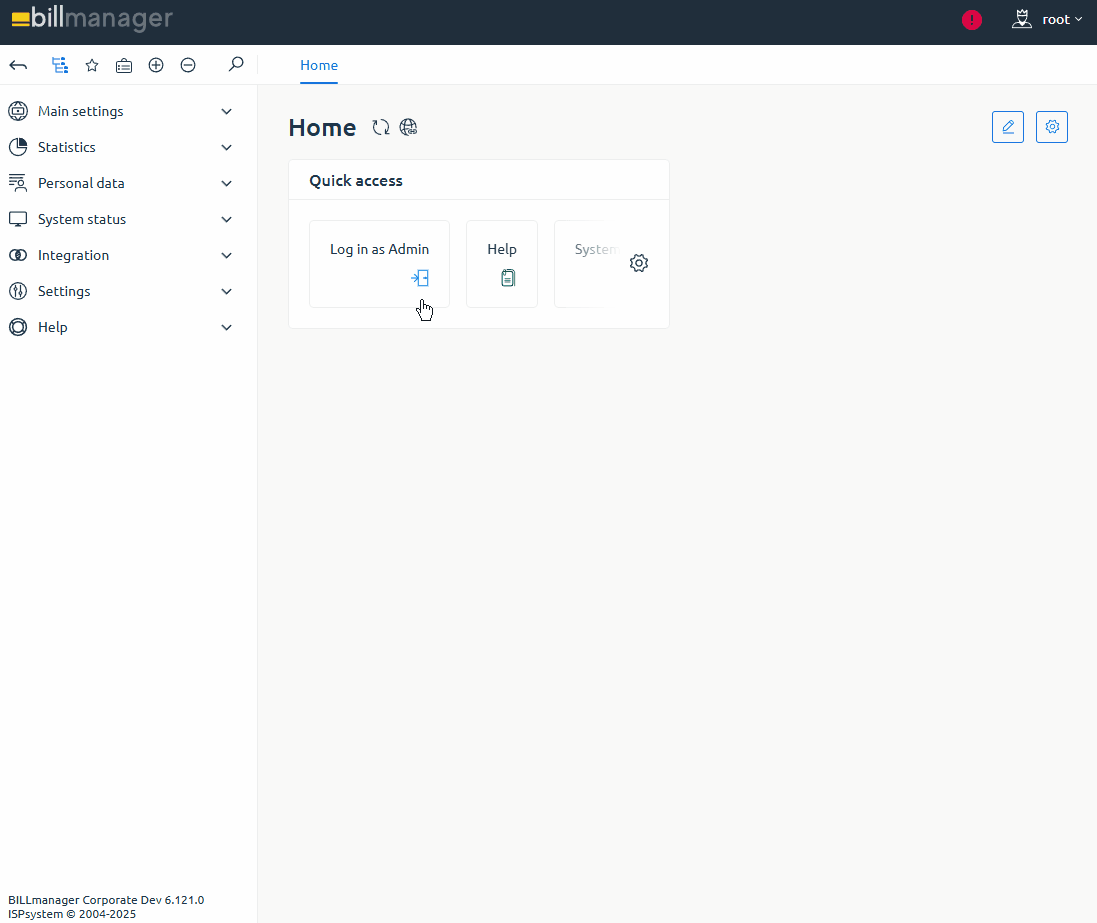
- Log in to BILLmanager with an administrator account at https://YOUR_DOMAIN/billmgr.
- Go to Products → Tariff Plans .
- In the list, click on the imported tariff.
- Click Enable on the toolbar.
- Confirm the activation of the tariff.
Repeat the steps to enable all ispmanager 6 lite, pro, and host plans.
After activating the tariffs, we recommend placing a test order for verification.
Period comparison
After activating a tariff plan, the administrator can adjust additional order periods that aren't available in BILLmanager. If comparison isn't configured, selecting an additional period when ordering a license will result in an error.
Example 1:
When selling directly from ispmanager, the following order periods are available for the lite, pro, and host tariff plans : "monthly" and "yearly." A reselling BILLmanager provider purchases a service for a year in the selling ispmanager. Then, they add an additional "six-month" order period to the imported plans. To avoid errors when ordering a service for six months, they configure periods comparison. This allows the provider to resell licenses for "monthly," "six-monthly," and "yearly" periods. Then, it's possible to set a new price for the six-month license.
Example 2:
The client orders a license in the reselling BILLmanager panel for "three months." Since the selling ispmanager only offers "monthly" and "yearly" periods, the provider configures periods comparison in BILLmanager. This way, the license will be ordered for a "monthly" period and renewed twice for the same period.
To set up period comparison:
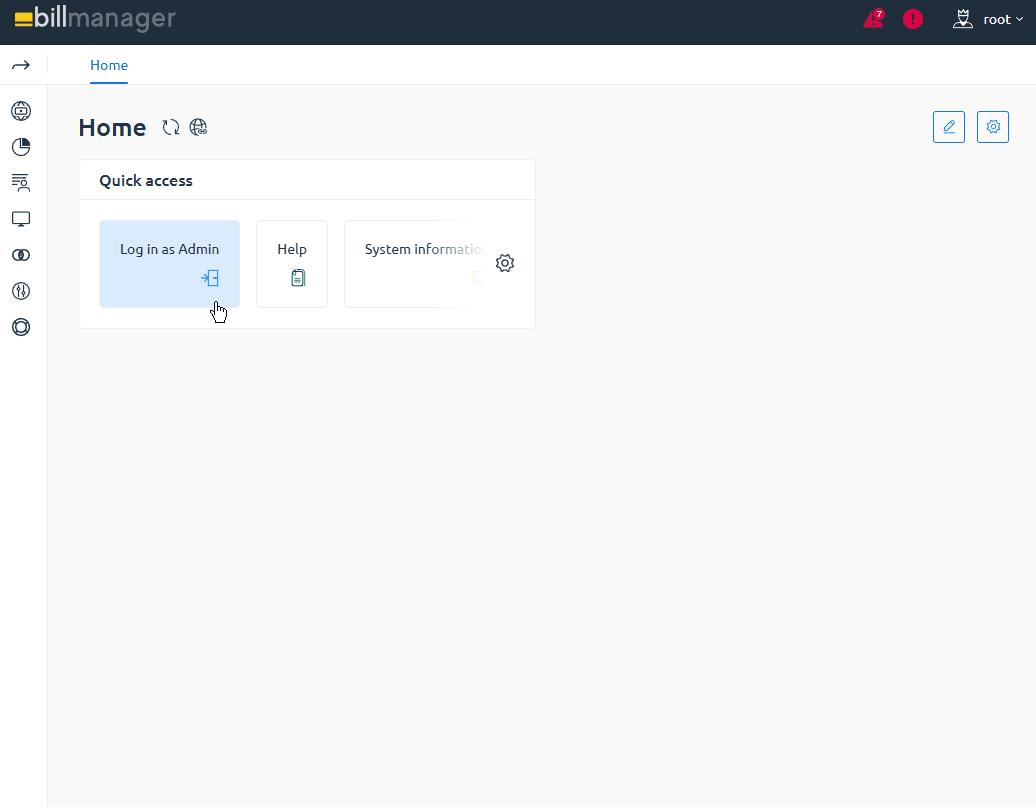
- Log in to BILLmanager with an administrator account at https://YOUR_DOMAIN/billmgr.
- Go to Integration → Processing modules.
- Select the required module from the list.
- On the toolbar, click Parameters.
- Add and configure periods comparison:
- Parameter — select Periods comparison
Source period — select the period you want to replace. For example, for the ispmanager 6 lite plan, the initial period is Month.
Available period options- Trial period — free trial period
- Day
- Month
- Three months
- Half a year
- Year
- Two years
- Three years
- Four years
- Five years
- Ten years
- Lifetime
Change into — select a new period to replace the source period when processing the order.
Available period options- Trial period — free trial period
- Day
- Month
- Three months
- Half a year
- Year
- Two years
- Three years
- Four years
- Five years
- Ten years
- Lifetime
- Compare with tariff plan — check this box to enable period comparison when ordering a license for the specified tariff
- Product type — select Licenses
Tariff plan — select the tariff for which period comparison will work
Only enabled tariffs are displayed in the list.
- Click Ok.