Data import: for administrators
Before starting the import, please see the general information about import.
Preparing for import
If data is imported between two ispmanager servers and the data transfer rate between them is low or the size of imported data is large, change the settings on the source and receiving servers.
- Increase the ispmanager session lifetime. The default session lifetime is 3600 seconds. To increase session lifetime, add the AuthenLifeTime parameter with a larger value to the
/usr/local/mgr5/etc/ispmgr.confconfiguration file. For example, AuthenLifeTime 10000. - Add the timeout parameter TIME_IN_SECONDS to the listen section of the
/usr/local/mgr5/etc/ihttpd.confconfiguration file and run the following command in the server console: service ihttpd restart && /usr/local/mgr5/sbin/mgrctl -m ispmgr exit
After the import is completed, we recommend returning the settings to their default values.
The source panel
Before starting the import, make sure that:
- the CageFS mechanism is disabled if Cloudlinux is used
- a backup copy is created in case the import will be performed from a backup loaded from a computer, from a local archive/directory or from a URL
For more information on creating a backup copy, please see the documentation for your panel:
Import is supported from backups in the TAR format. In ispmanager 5 versions of the panel, archives may use the DAR format. In such cases the archive must be converted into TAR.
- Connect to the ispmanager 5 source server via SSH as a superuser.
- Run the following command:
/usr/local/mgr5/sbin/backup2_convAfter conversion, information about old backups in the DAR format will be moved to the old directory, which is located in the directory specified in the panel configuration file (by default, /usr/local/mgr5/var/backup/ispmgr/old).
The receiving panel
Before starting the import, make sure that:
- a web server is installed and the required PHP handling modes are enabled
- a native MySQL server is installed
there is enough disk space for the imported data
DetailsThe required disk space by default equals:
- the volume of imported data + 200 MB when importing via rsync
- the volume of imported data * 5 + 200 MB when importing from a backup
To view free disk space in ispmanager:
- Log in to the ispmanager panel.
- Go to the System information section.
- On the toolbar, click Disk information.
- your ispmanager tariff allows a sufficient number of sites, taking into account existing and imported sites
- password strength check is disabled in the System settings section
- the default-authentication-plugin=mysql_native_password parameter is set in the DBMS configuration file
The import wizard checks the compatibility of software and settings in the source and receiving panels and allows fixing issues before starting the import. However, to successfully import all the necessary entities with their original settings, we recommend that you manually ensure the compatibility of software and settings in the two panels.
Data import process
- Log in to the ispmanager panel.
- Navigate to the Data import section.
Click New import and follow the instructions of the import wizard.
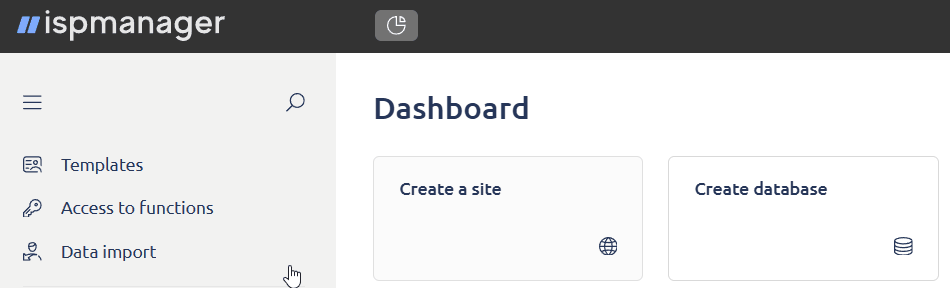
Step 1. Select the panel
Select the panel the data will be imported from:
- ispmanager 6
- ispmanager business 6
- ispmanager 5
- ispmanager 4
- cPanel
- Plesk
Click Next.
Step 2. Select the source
In the Data loading method tab, select:
Import via rsync (unavailable when importing from Plesk) — import from a remote panel using rsync. Allows importing multiple users at once.
Connection detailsIn the Connection to the control panel block, specify:
- Control panel URL — URL of the remote panel for import
- SSH port — port number for connecting via the SSH protocol, typically it is 22
- Login — root user name, typically "root"
In the Authorization on server block, select the authorization method on the remote server:
- password:
- Password — specify the root user password
- SSH key:
- Public key — add the key to the remote server in the
/root/.ssh/authorized_keys file
- Public key — add the key to the remote server in the
Disable file checksum verification — check the box to verify checksums only for the files that have different modification dates on the source and receiving servers. By default, checksums are verified for all files that already exist on the receiving server.
- Import via a backup copy — an archive can be loaded from the following sources:
The archive will be uploaded from the local computer. Not available for backups created in ispmanager 4.
Click Select file to open a dialog box for uploading a file. You can only upload one file and import one user at a time.
The import will be performed from the selected file on the receiving server. You can specify a directory with files and import several users at a time.
- Catalog tree — select a file or directory from the file tree
- Path to archive — specify the path to the selected archive on the server manually
- Password — enter the archive password that was specified in the backup settings at the time the backup was created
The import will be performed from an archive accessible from a URL. Not available for backups created in ispmanager 4.
In the URL field, specify the address of the archive to import. Only one file can be uploaded, and only one user can be imported at a time.
The import will be performed from an archive in a remote panel. A backup copy will be created automatically before the import starts. Import of several users at a time is possible. Not available for import from ispmanager 4, cPanel, and Plesk.
- Control panel URL — specify the address of the ispmanager source panel, typically in the format
https://DOMAIN_OR_IP:PORT/ispmgr - Login — specify the root user name in the source panel, typically it is root
- Password — specify the root user password in the source panel
- Temporary password — if the source server uses two-step authentication, specify the six-digit code from the TOTP application
Click Next.
Step 3. Import parameters
Specify the import parameters:
- Select a cluster node (available when importing from ispmanager business) — select a node for import:
- All — users located on all nodes will be available for import.
- NODE_NAME (IP ADDRESS) — only users located on this node will be available for import.
- Select the users — select the users that will be imported.
- Owner (available when importing to ispmanager host) — specify the user owner in the receiving panel:
- do not change — the user owner will not change
- Administrators — the user will belong to administrators
- RESELLER_NAME — the user will belong to the selected reseller
Assign IP addresses (available when importing to ispmanager lite, pro) — select one or several IP addresses that will be assigned to the imported sites, domains and mail domains.
Commentary- When importing to ispmanager lite/pro, the user and their data will be assigned shared IP addresses, even if the user had a dedicated IP address on the source server.
- When importing to ispmanager host:
- if the user had a dedicated IP address on the source server, a dedicated IP address will be automatically created for them on the receiving server
- if the user had a shared IP address on the source server, a shared IP address will be assigned to them on the receiving server
- File import — check the box to import user files. Otherwise, the files will not be imported.
- Import of sites configuration files (available when importing from ispmanager 5, 6 and ispmanager business 6) — check the box to import configuration files of the websites.
- Database import — check the box to import databases and their dumps.
- Default MySQL server — specify the DBMS which MySQL-type databases will be imported to if the original DBMS of the imported database is missing in the receiving panel.
- PgSQL server — specify the DBMS which PostgreSQL-type databases will be imported to.
Create a WWW redirect (available when importing between ispmanager business and ispmanager host, if Nginx and ispmanager version 6.127 or higher are installed on the source server) — select to proxy requests to sites from the source server to the receiving server. This will keep the sites operational while their A records are being updated in DNS.
CommentaryThe sites on the source server will be disabled.
By default, proxying will be disabled automatically after 24 hours. To change the proxying period, add the UsermoveWebProxyTTL parameter and the value in days to the panel configuration file
/usr/local/mgr5/etc/ispmgr.conf.Redirects are not created for proxy sites.
- The data exists on the server — select how the user data will be handled if the user with the same name already exists in the receiving ispmanager panel:
- Skip — the user and their data will not be imported.
- Add only new entities and files — only files and entities that do not exist on the receiving server will be imported. When importing databases, new records will not be added to the databases that already exist on the receiving server.
Add new entities and files, overwrite outdated files — the following files and entities will be imported:
- files that do not exist on the receiving server
- files that have been changed on the source server
When importing databases, new and updated records will not be added to the databases that already exist on the receiving server.
Overwrite all entities and files — all existing user entities and files will be replaced with the imported ones.
At this step, the field is available when importing from cPanel, ispmanager 4 and 5. When importing from ispmanager 6, ispmanager business 6, the field is available at the next step in the list of critical issues.
- Select users — select the users that will be imported
- Data of existing users — how the user imported data will be handled if a user with the same name already exists in ispmanager:
- replace existing — all existing user entities and files will be replaced with the imported ones
At this step, the field is available when importing:
- an archive uploaded from computer/local directory/URL
- from ispmanager 5
- from ispmanager 6 and ispmanager business 6 with an archive uploaded from a remote panel using temporary password (two-factor authentication)
When importing from a remote ispmanager 6 or ispmanager business 6 panel without two-factor authentication, the field is available at the next step in the list of critical issues.
Click Next.
If the data is imported from ispmanager 6 or ispmanager business 6 via rsync or from an archive from a remote panel without two-factor authentication, you will be taken to Step 4.
In other cases, the import will start immediately after Step 3.
Step 4. Check
Steps 4 and 5 are available when importing from ispmanager 6, ispmanager business 6 via rsync or from a backup loaded from a remote panel.
The Check step automatically checks whether the software and settings in the source and receiving panels match. In case of conflicts, lists of critical issues and warnings are generated, and the system suggests installing the missing software, increasing user limits or enabling required access. If you skip resolving conflicts, entities and settings affected by critical issues will not be imported, and entities affected by warnings will be imported with changed settings.
Software installation is only available to accounts with superuser rights.
To view the list of entities affected by an issue or warning, click the number next to it.
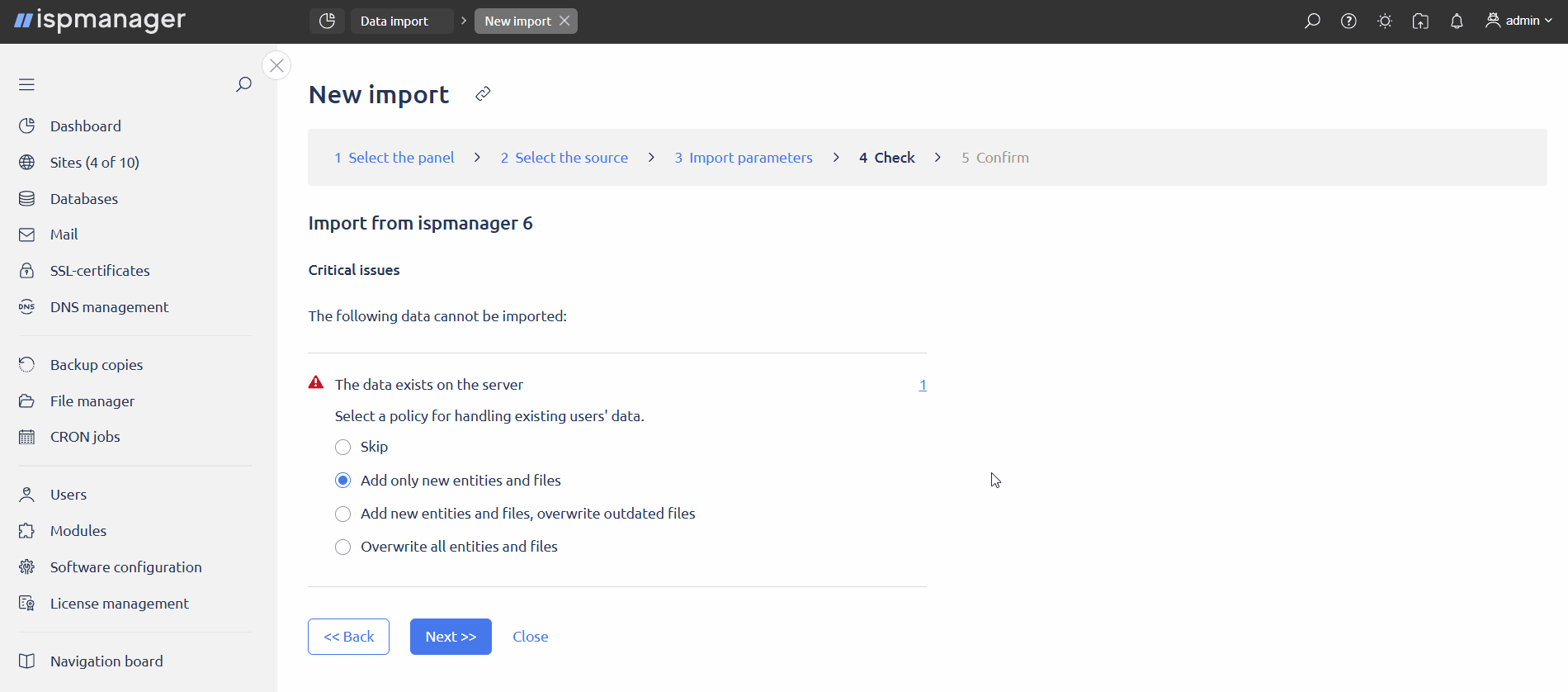
If a solution is not available for the problem in the import wizard form, the missing software can be installed manually.
- Web server not found — there is no web server installed on the receiving server. Sites and their configuration files will not be imported.
- MySQL DBMS server not found — MySQL databases will not be imported.
- The data exists on the server — select how the user data will be handled if the user with the same name already exists in the receiving ispmanager panel:
- Skip — the user and their data will not be imported
- Add only new entities and files — only files and entities that do not exist on the receiving server will be imported
- Add new entities and files, overwrite outdated files — the following files and entities will be imported:
- files that do not exist on the receiving server
- files that have been changed on the source server
- Overwrite all entities and files — all existing user entities and files will be replaced with the imported ones
- The data exists on the server and belongs to another user — entities with such names already exist in the receiving panel and will not be imported.
- The user's limit exceeded — the imported data exceeds the user's limits. To import entities, check the Increase box.
- The user has limited access to functions — the user in the receiving panel does not have access to the required functions. To import the affected entities and settings, check the Enable box next to the corresponding function:
- SSL
- CGI
- PHP as an Apache module
- CageFS
- PHP in LSAPI mode
- PHP in CGI mode
- PHP in FastCGI mode (Apache)
- PHP in FastCGI mode (Nginx + PHP-FPM)
- PHP Composer
- Node.js
- Python
- PostgreSQL database server not found — to import PostgreSQL databases, check the Install box.
- FTP server not found — to import FTP users, check the Install box.
- DNS server not found — to import domain names, check the Install box.
- Mail server not found — to import mail domains, mailboxes and emails check the Install box.
- PHP mode not found — the sites will be imported with a different PHP mode.
- X.X MySQL database server not found — check the Install box, otherwise the MySQL databases will be imported into the default database server.
- PHP X.X not found — check the Install box, otherwise the sites will be imported with a different PHP version.
- Python X.X not found — check the Install box, otherwise the sites using this Python version will be imported with the default Python version or without a handler in case Python is missing.
- Node.js not found — check the Install box, otherwise the sites using this handler will be imported without a handler.
After selecting conflict resolution methods, click Next.
Step 5. Confirm
At the Confirm step, a list of imported entities and installed software is generated if installation was selected at Step 4.
- Databases
- Database users
- Domain names
- Mailboxes
- Mail domains
- FTP users
- CRON jobs
- SSL certificates
- CSR requests
- Users
- DNS server
- Mail server
- FTP server
- PostgreSQL
- MySQL X.X
- PHP X.X
- Python X.X
- Node.js
Entities will not be imported and will not be reflected in the preliminary report if:
- the software required has not been installed
- the names of the users being imported match the names of existing users and the Skip or Add only new entities and files method is selected
- the imported entities are out of the user limits and the Increase option has not been enabled for the limits
- SSL certificates will not be imported if SSL access has not been enabled
To start the import, click the Import button. This will launch a background process which will prepare the panel and start the import.
Notifications will be displayed when the import is started and completed.
Actions with import
| Cancel a running import | |
| Import log | |
| Delete a completed import. The import will be deleted along with the associated log |