Reseller
Work with resellers is only available in ispmanager host.
For more information about reseller functions, please see the Account levels article.
How to create a reseller
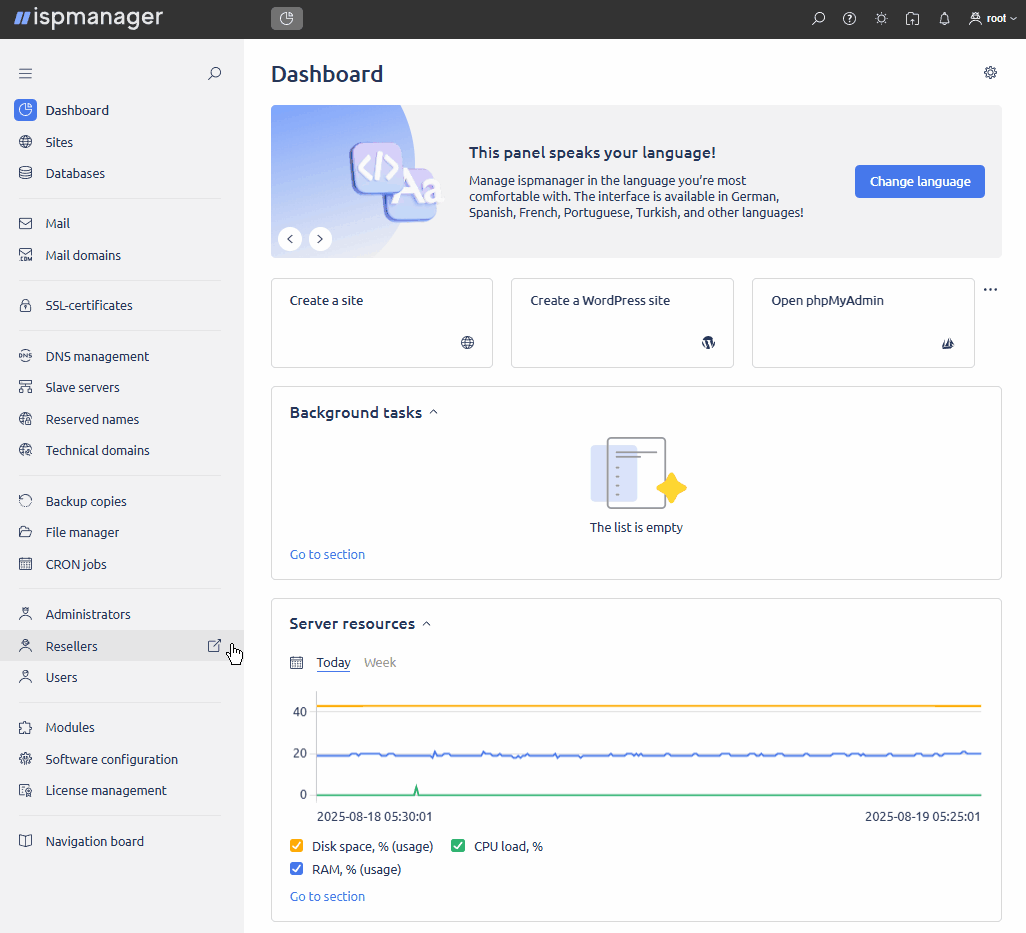
- Log in to ispmanager with an administrator-level account or above.
- Navigate to the Resellers section → click the Create reseller in the toolbar.
- In the Main settings section, fill in the mandatory fields.
- Specify the brand domain.
- In the Limits and Resources section, specify the restrictions for reseller users. By default, there are no restrictions set.
- In the Access section, specify authorized software for reseller users.
- Click Create.
Available actions
- Log in to ispmanager with an administrator-level account or above.
- Navigate to the Resellers section and select a reseller from the list.
- Select the desired action from the toolbar.
When a reseller is enabled/disabled/deleted, the action is also applied to all its users and their entities.
| Button | Description |
 | Change reseller account settings |
 | Delete reseller |
 | Enable reseller |
 | Disable reseller |
 | Log in to the reseller's account with the reseller's rights |
 | Configure access to functions |
| Manage reseller templates |
Creating reseller account templates
- Log in to ispmanager with an administrator-level account or above.
- Navigate to the Resellers section.
- Click
 Templates on the toolbar.
Templates on the toolbar. - Click
 Create a template on the toolbar or
Create a template on the toolbar or  Edit an existing one.
Edit an existing one. - Specify name of the template.
- If necessary, configure values in the Limits, Resources, and Access sections.
- Save the changes.
Brand
To enable brand management functions, the panel administrator must specify a domain name in the reseller account settings. Domain requirements:
- domain should lead to the IP address of the server that is used to log in to the ispmanager panel
- specified domain should not be already added to the panel
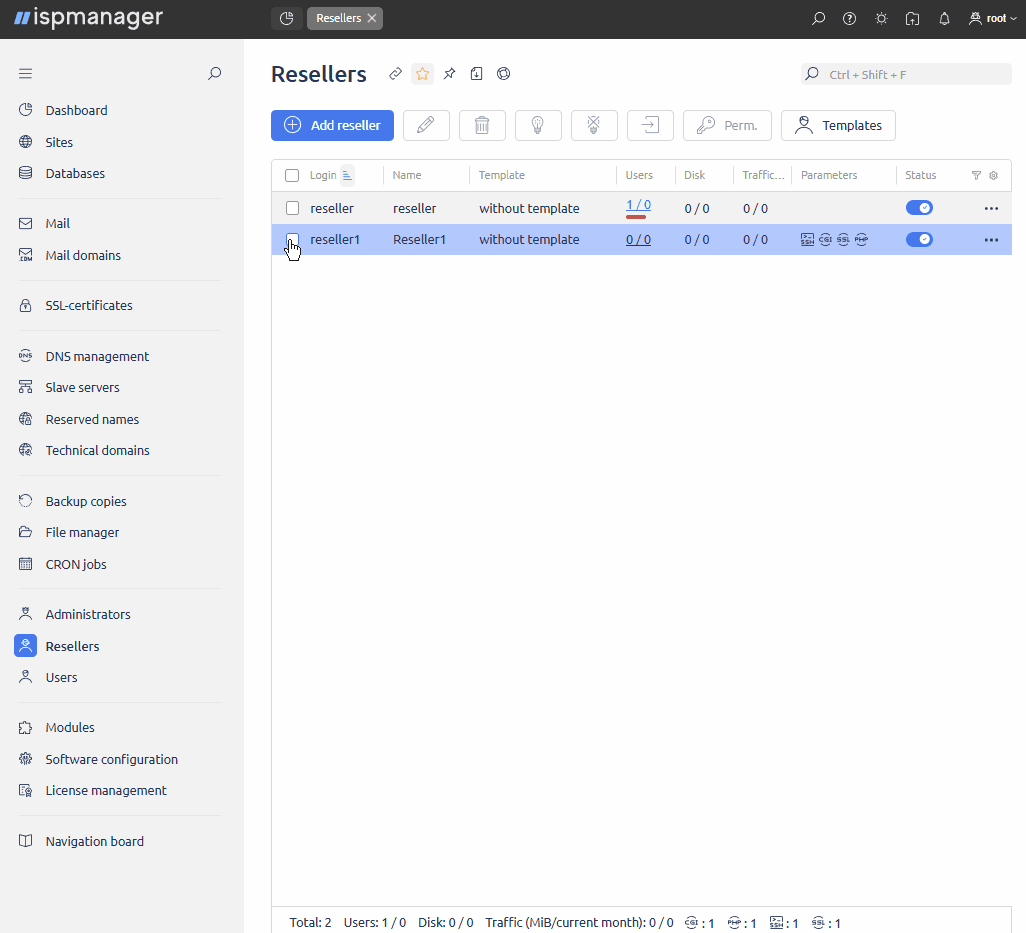
- Log in to the ispmanager under the reseller account for which you want to customize the brand.
- Go to the Branding settings section.
- Fill in the required fields and save the changes.
Once configured, the reseller-branded panel will be displayed for all reseller users. If a reseller user's domain leads to the IP address of the server with the panel, the reseller-branded panel will also be displayed at https://user_domain:1500/ispmgr.
Backups
User backups are separated by reseller.
When a reseller user is restored, it will be restored to the reseller specified in the info file in the /usr/local/mgr5/var/backup/ispmgr directory.
If there is no reseller with the specified name found, the administrator will be the user owner after recovery.
Data transfer
- Data transfers under a reseller are only performed between reseller users.
- A reseller can only see information about the data transfers it has performed.
- Reseller data transfers are not available to administrators.
